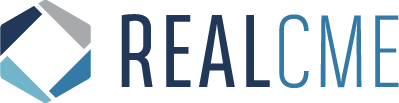Support Center for FAQs
Editing your profile
If you need to changes to your profile, login to your account and click where you see your name displayed. This will open a menu and you will select “Profile Settings”. When you get to the Profile Settings page, select “Profile Information”.
In the Profile Information section, you can:
Set/Update your name
Set/Update your Profession
Set/Update your Specialty
Set/Update your Address
Set/Update your NPI number and State Medical License number
Once you have made the necessary changes to your profile, click the “Save Profile Information” button at the bottom of the screen to save them.
Finding Additional CME/CE Courses
The main course listing page (www.realcme.realcme.com/learner/courses) highlights several featured courses. To find additional courses, click the “All courses” tab to see every active course on the website, conveniently categorized by topic.
How to download or print a certificate
A certificate is e-mailed to you upon successful completion of a course, which includes:
• Passing the Post Test
• Completing the evaluation questions
• Claiming your credit
You may need to check your SPAM folder for this e-mail.
You can also view and print your CME certificate from your account. To do this:
• Log into your account with your email address and password.
• Click on the “CME Companion” button. A menu will appear.
• Click on “Credits Completed”.
• Your completed courses will be arranged by the year in which you completed the course, click the link for the year in question.
• You’ll see a list of all your completed courses. Locate the course in question, and to the right of the listing you’ll see buttons available for either printing, or downloading your certificate.
Post Curriculum Assessment Survey – Gift Card Information
A $10 Amazon Gift card is provided to the first fifty learners who successfully complete a post curriculum assessment.
They are emailed within 30 days of completion of the assessment.
Reset Password
You can reset your password here.
Enter your username or e-mail address into the text box and click the “Reset Password”button. A temporary password will be emailed to you. If you do not see this email within a few minutes, please check your SPAM folder.
Follow the link in the e-mail to log-in using a temporary password and reset your personal password by clicking where your name is displayed, selecting “Profile Settings” from the menu, and then selecting “Profile Login Settings”.